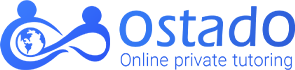How to Tutor Over Zoom? Setting Up for Success
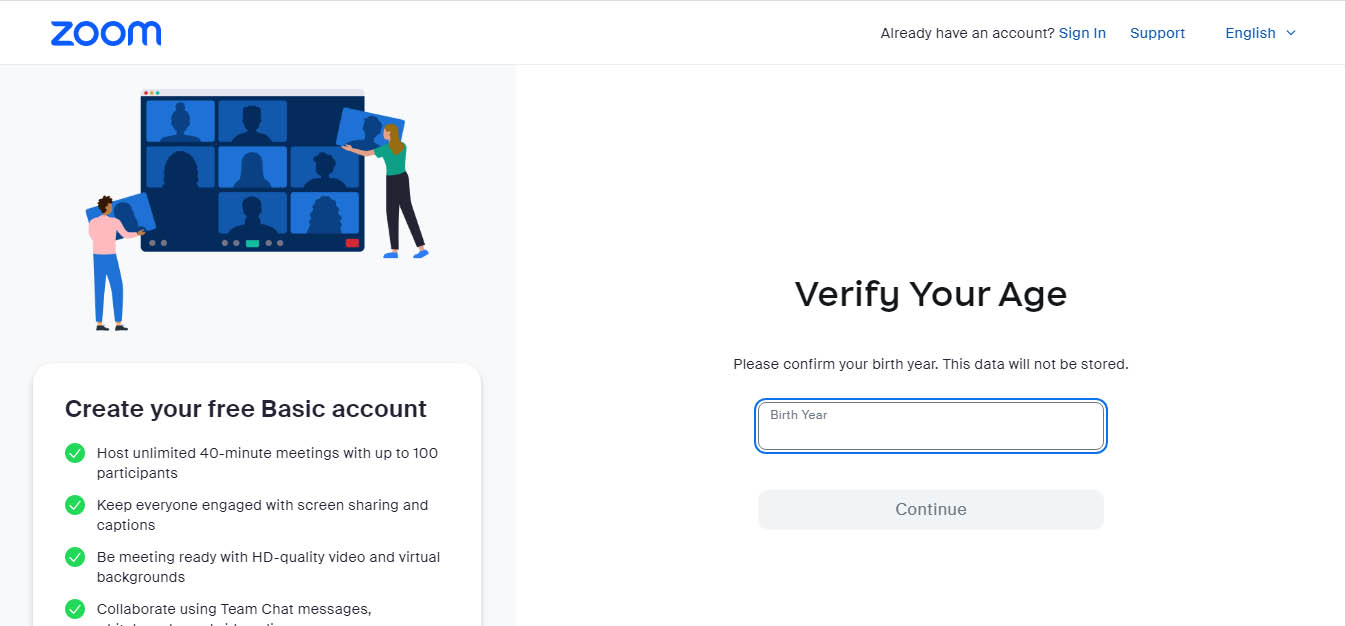
Create a Professional Workplace
A calm, distraction-free workspace helps you focus and keeps things professional. Make sure you’ve got a good camera and microphone so students can see and hear you clearly. Natural light works best, but a soft lamp can also do the trick. Avoid harsh lighting.
Get Your Equipment Ready
If your laptop camera isn’t the best, try using a webcam with at least 720p resolution. Test out your audio and video before each session to avoid any surprises, and double-check your internet connection for a smooth, uninterrupted experience.
Help Students Get Comfortable with Zoom
At the start, spend a few minutes showing students the basics of Zoom, like the mute button, virtual whiteboard, and chat. A quick rundown helps everyone feel at ease and keeps the session running smoothly right from the start.
Read More: How to Describe a Tutor on Resume? 9 Steps to Impress Employers.
Using Zoom for Tutoring: How to Make Your Online Lessons Engaging
Zoom has valuable tools for your online tutoring sessions, including:
| Zoom Features for Tutoring | |
| Feature | Helpful for |
| Screen Sharing | Providing examples, exploring ideas, reviewing lessons, etc. |
| Virtual Whiteboards | Explaining topics, assessment, problem-solving simultaneously, demonstrating, etc. |
| Session Recording | For later review by students or tutors. |
| Virtual Backgrounds | To create a background. It’s possible to choose a photo from your device; however, for a more professional view, it’s best to make a physical background in your work area. |
| Breakout Rooms | Helpful for dividing students into small groups for practices, discussions, etc. |
| Waiting Rooms | Connect to students before entering the virtual classroom.
You can enable waiting rooms through your account setting for all meetings or individual meetings at the beginning. |
| Polling Feature | Creating questions to assess students’ knowledge; students can create polls, too, which is an excellent tool for tutors to gather feedback. |
| Annotate Tools | Add more dynamic features, such as shapes and arrows, to your online sessions.
Excellent for solving problems, answering questions, explaining concepts, etc. |
Choosing the Right Zoom Plan for Online Tutors?
To answer how to tutor online with Zoom, choosing the right plan is important.
Choosing a Zoom plan depends on several factors, such as your teaching style, the number of your students over class, etc. Most tutors and teachers prefer Zoom Pro, which costs relatively less and allows 30 hours of group meetings per session.
|
Choosing The Right Zoom Plan for Online Tutoring |
|||
|
Feature |
Basic Zoom | Zoom Pro | Zoom Business |
| Maximum Meeting Duration | 40 minutes | 30 hours |
30 hours |
|
Virtual whiteboards |
3 | 3 | Unlimited |
|
Number of Participants |
Up to 100 | Up to 100 |
Up to 300 |
| Breakout Rooms | ✅ | ✅ |
✅ |
|
Polls & Quizzes |
✖️ | ✅ | ✅ |
| Access across any device | ✅ | ✅ |
✅ |
|
Ideal for |
One-on-one tutoring (short sessions) | Most online tutors (small groups, longer sessions) |
Tutors who need advanced features |
Effective Communication Strategies for Tutoring Over Zoom
Using Zoom for tutoring sessions helps you overcome common challenges and create an interactive learning environment.
Aside from the regular strategies for building reports, regular check-ins, active listening, using learners’ names, integration, and responding to non-verbal cues are essential for engagement in an online setting. Below are additional tips on how to tutor via Zoom:
- Set your camera at eye level and look at your camera to make eye contact.
- Express your enthusiasm by warmly welcoming your students.
- Be sensitive.
- Pay attention to nonverbal cues, and ensure positive body language by smiling and nodding.
- Do not sit still; move left or right, and lean towards the camera when needed.
- Use positive reinforcement.
- Ask open-ended questions.
- Encourage learners to use non-verbal feedback on the Zoom platform.
- Use multimedia resources, such as short clips or songs related to the topics you teach.
- Take your time with each topic, photo, video, etc. Allow students to comprehend them and ask questions.
- If your teaching style or the subject you teach requires writing and demonstrating, consider using a writing tablet.
- Incorporate gamification elements using screen sharing or virtual whiteboards.
- Use Zoom’s breakout rooms for peer learning, small group discussions, etc.
- With permission, record your lessons or allow your students to record them for later review.Use the chat function in a Zoom meeting.
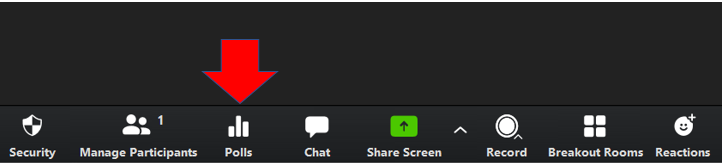
How to Interpret and Respond to Non-Verbal Cues During Online Sessions?
Nonverbal cues are the essence of effective communication, which are often overlooked in online settings. As a general guide, if the students are in a slumped posture and seem to wander, they might be bored. Consider adapting your teaching method; if they seem confused, ask them if they need more clarification on a topic. Screen fatigue is also common in online tutoring sessions; if your class takes longer than 45 minutes, set aside some moments for students to rest their eyes and do some movement.
Read more: How do I use Google Classroom as a private tutor?
Managing Challenges in Zoom Tutoring
Zoom offers several highly functional features for online tutoring; however, there might be challenges for both students and tutors. Below are the most common challenges faced by Zoom users and how to overcome them:
Technical Issues
Technical issues are common during online tutoring sessions, no matter which platform you use. Regarding how to tutor on Zoom, there are some steps you can take to minimise these issues, including:
- Ensure a stable internet connection for yourself and your students.
- Test your equipment beforehand.
- Make sure your students are familiar with Zoom, and reserve a short time to introduce the features that you will use.
- Attend your online sessions a few minutes early to address any concerns.
Student Distraction
Whether in an online learning environment or an in-person setting, student distractions can be frustrating for teachers. When tutoring online, teacher distractions are also common. The tips below can be helpful:
- Create a work area, and do not allow your pets in during your sessions.
- Inform your family members or roommates about your tutoring schedule and ask them not to disturb you.
- Discharge your doorbell or home phone to eliminate distractions.
As for student distractions, it’s best to discuss the objectives and your expectations beforehand.
How to tutor online with Zoom? Use various methods and features such as polls and breakout rooms for group activities.
For private online tutorials, make sure you keep the content tailored to the student’s needs and learning objectives. And always encourage participation.
Read More: How To Advertise as a Private Tutor To Attract More Students?
Zoom for Tutoring: Making the Most of Your Time
Below are helpful time management strategies for online tutors:
- Plan your course and each online tutoring session.
- Design a session structure for different activities and topics; be flexible accordingly.
- Use tools such as Google Calendar and create a section dedicated to your Zoom virtual classrooms.
- Use Zoom Calendar Client to send meeting invitations and set reminders.
- Be clear about your expectations and objectives during a session and the entire course.
You will find valuable tips on how to tutor on Zoom in this YouTube video by ClassPoint: How to Teach Online with Zoom – A Guide for Teachers.
Assessing and Supporting Student Progress
Use Zoom’s whiteboard for collaborative exercises, and create quizzes or polls to track progress. Encourage students to take notes using the annotation feature or private chat, which allows for individualized feedback.
This YouTube video by Zoom provides a step-by-step guide to polling for Zoom webinars and meetings.
Access Zoom for Free
Below is a step-by-step guide to creating a Zoom basic account and scheduling your first session:
- Go to the Zoom website.
- Scroll down and click on sign up.
- Enter your birthday.
- Enter your Email address.
- Verify your email address via the confirmation email sent to you.
- Create your profile by adding your name and photo and choosing a password.
- Click “Meetings”, and schedule a meeting.
- Choose the date and time for your meeting.
- To add participants, click on “copy invitation,” copy the body, and share it via email, calendar, etc.
|
The Zoom free account allows 40 minutes for each meeting; if your tutoring sessions are going to last longer, consider investing in a paid account to ensure longer sessions and additional Zoom features such as polls. |
Read More: How to Craft the Perfect Self-Employed Tutor Resume
Start Your Online Tutoring Career Today!
Staying updated with the latest online tutoring methods, resources, and tools help tutors stay ahead of their careers. There are multiple ways to enhance online teaching skills, including:
- Online academic support tutorials.
- Attending webinars.
- Joining online teaching communities.
- Exploring new educational technologies.
Ostado provides all. Here, we help you gain more technical knowledge and access to the best tutoring methods and tools while having the opportunity to tutor your favourite subjects on your convenient schedule.
What are the disadvantages of the Zoom app for students?
- Limited interactions
- Distractions
- Reduced hands-on activities
- Non-verbal cues